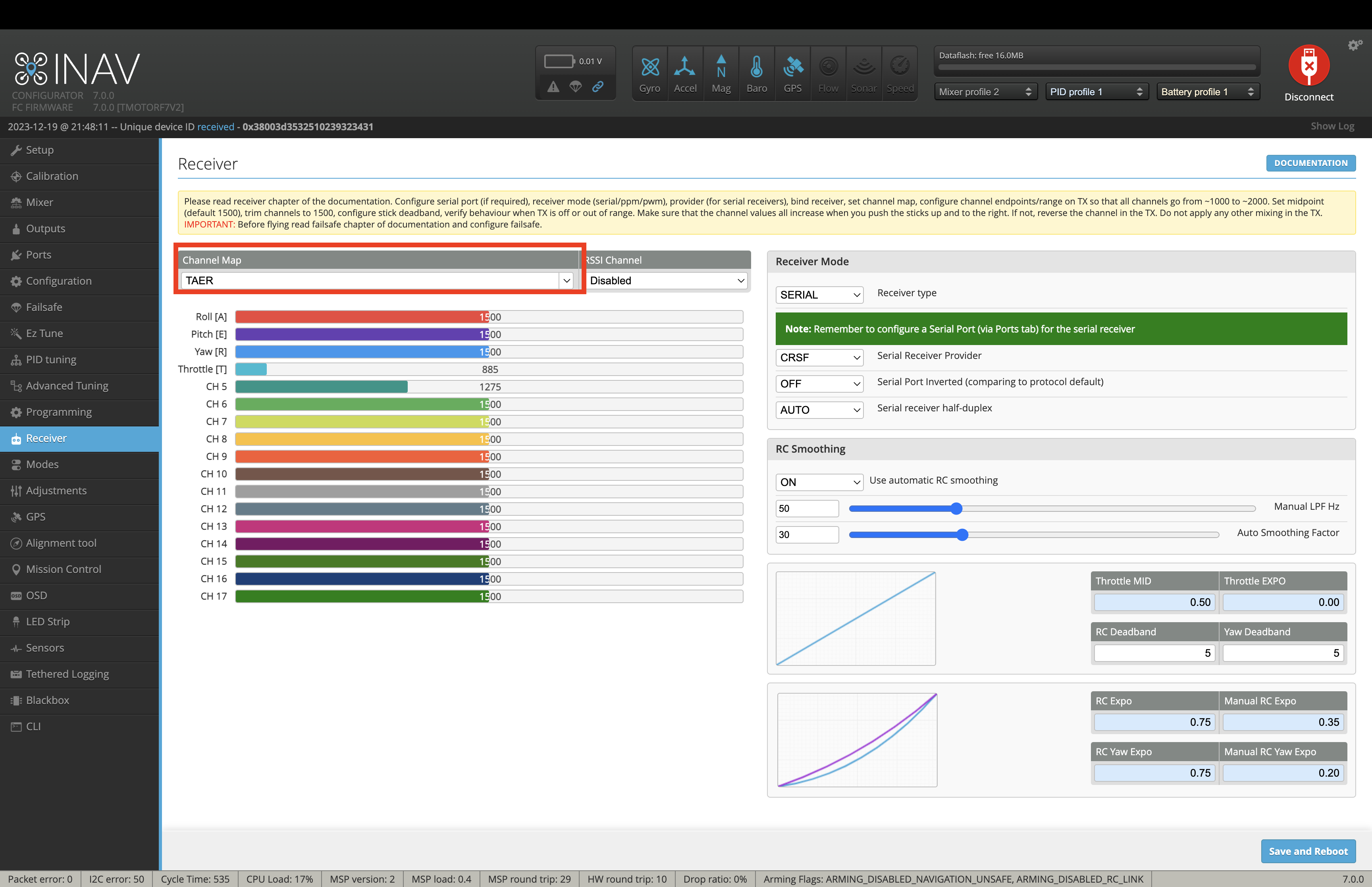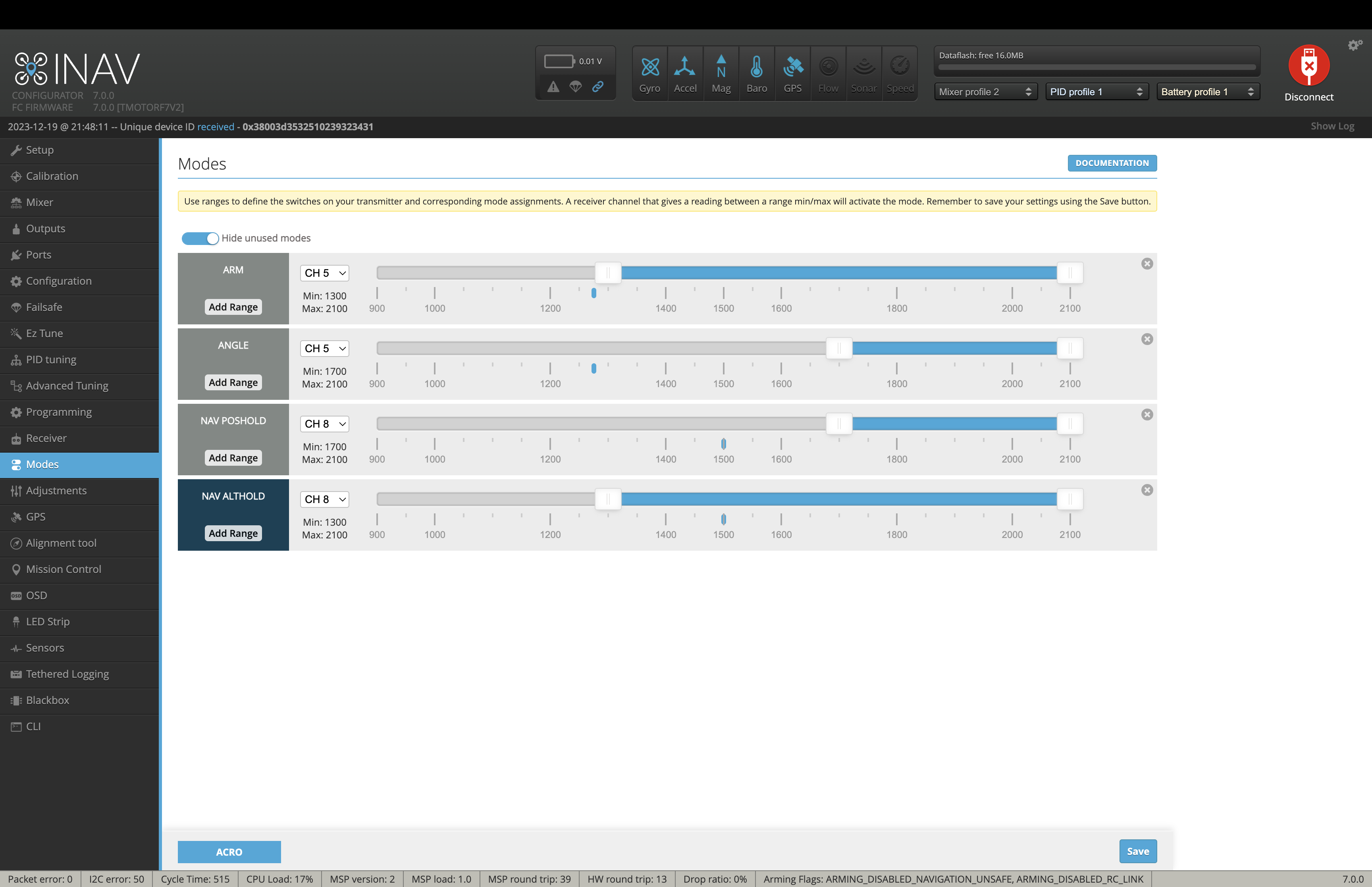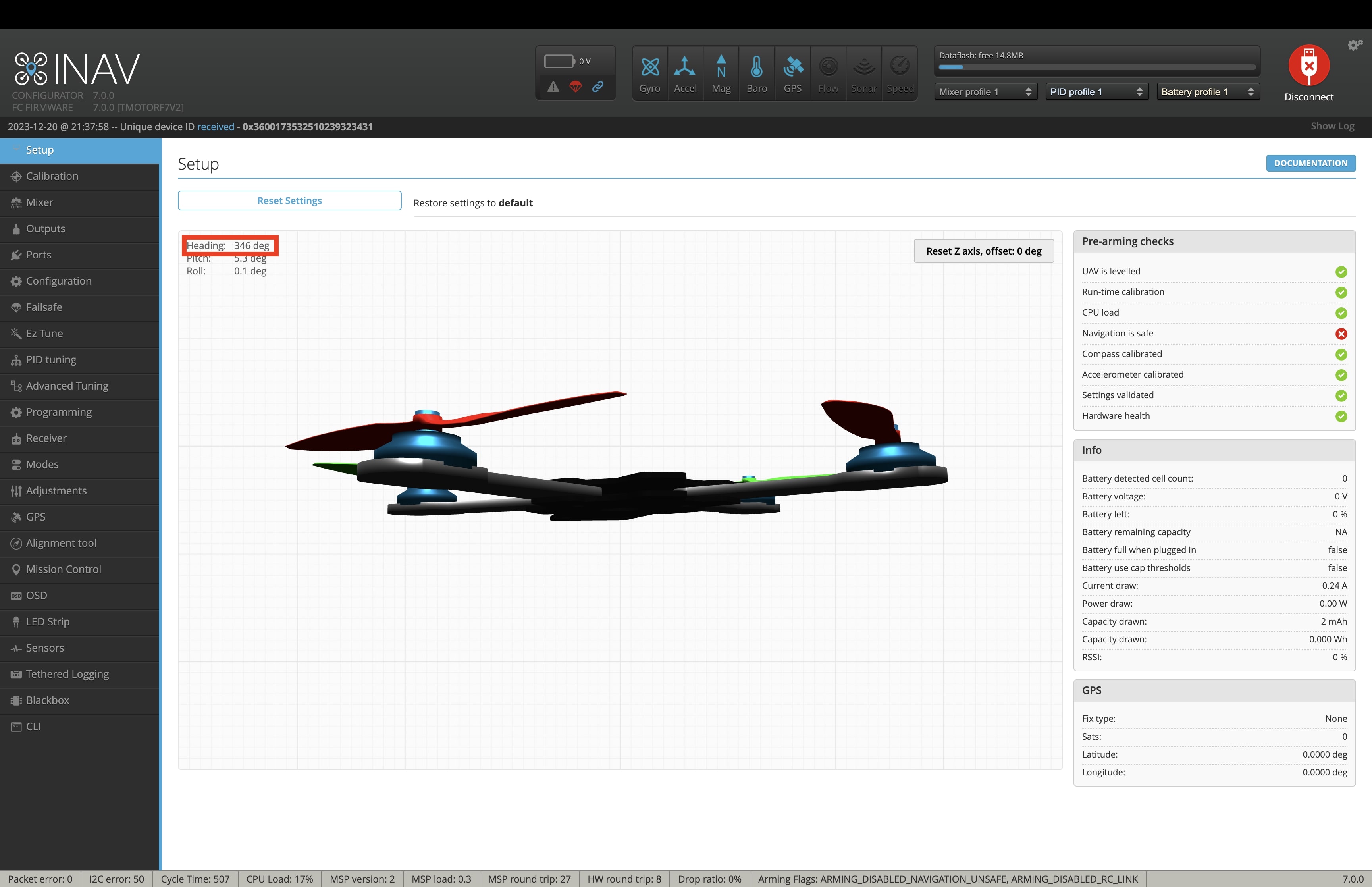Table of Contents
RangeX Pro Manual
General Information
The RangeX Pro demands caution to prevent injury. Never connect the battery without removing propellers or using a smokestopper while on the bench.
Equipped with INAV as its flight controller software, the RangeX Pro enables reliable GPS features such as Return to Home (RTH) and position hold. Though acro flying isn't as optimal as with Betaflight, for Long Range missions, this is a minor trade-off, and familiarity with INAV's characteristics develops quickly.
It's advisable to inspect and retighten all screws after the initial successful flights due to motor-induced vibrations. Regularly checking these screws ensures continual drone reliability.
Purchasing the BNFs with the InstantFly Kit includes the pre-mentioned procedures. However, going through these processes offers a comprehensive understanding and allows optional adjustments for personalized drone preferences. Our preset settings cater to beginners and experienced pilots, facilitating cinematic flying.
Air Unit heat information
The O3 Air unit produces a lot of heat. Although actively cooled with a small fan, long term hovering or even standing can induce automatic power off due to heat limits of the O3 Air unit. Air stream during forward flight keeps the unit cool enough for reliable operation.
USB connection
The RangeX offers 3 different ways to connect the flight controller to your computer:
- external USB C: easy and reliable connection, every internal device / sensor is supplied with power. Good for checking / changing settings and calibration. Do not plug in the battery when connected with this method.
- Bluetooth BLE: No cables needed, great for compass calibration. Slow reading speed.
- internal USB C on the FC: Fastest connection, only needed for downloading flight logs.
Center of Gravity Information
For optimal performance, aim to position the COG (Center of Gravity) of the RangeX Pro as close to the dotted line as you can. When using a 6s 4500 mAh, ensure it sits toward the rear for better balance. This balance is crucial to maintain smooth flight dynamics and prevent vibrations.
Before the first flight
Open and Close the Canopy
Opening Procedure
- Remove 4 horizontal screws (2 on each side).
- Remove 1 vertical screw from the back.
- Gently lift the canopy upwards, ensuring the antenna passes through the hole.
- Disconnect the small antenna “plug” from the SMA connector.
Closing Procedure
- Carefully place the canopy on the drone, ensuring the antenna passes through the hole.
- Check fitting on all sides. Ensure the motor and immortal T antenna wire snugly fit into the slots.
- Add 1 vertical screw to the back.
- Add 4 horizontal screws (2 on each side).
- Insert the small antenna “plug” into the SMA connector.
Binding your Remote Controller
The RangeX Pro receiver arrives in bind mode. The button on the RX does not need to be pressed for initial binding, but here is the full procedure nevertheless:
- Power on your transmitter.
- Enter Bind mode on your transmitter.
- Power up the drone's receiver. USB power might suffice, or connect the battery (without propellers).
- Press the bind button on the Crossfire receiver within 20s of powering the RX.
- Confirm the bind procedure on your TX.
Adjust channel mapping in the receiver tab based on your transmitter. Typically, changing from TAER to AETR (or vice versa) aligns channels with stick axis.
Change Flight Modes
To reassign buttons on your remote controller, assign AUX channels to each flight mode using Inav configurator.
- Connect the drone via USB port of the flight controller to your computer
- launch INAV configurator
- Connect to the correspondent port
- Navigate to “Modes” tab
- Choose AUTO for the mode in question and press the corresponding button on your TX
- Don't forget to hit save!
**IMPORTANT**
For all models that support GPS rescue: The GPS rescue should not be activated if you are within 50m of the starting point. If the drone is within 50m radius of the starting point and GPS rescue is activated, the drone will drop form the sky. Only activate GPS Rescue manually if the drone is more than 50m away from its starting point.
Binding your DJI Goggle
- Power on your DJI Goggle.
- Connect the battery to your BNF model. Only do this with props removed or a smokestopper.
- Wait until the Red LED appears on the DJI O3 VTX.
- Press the button on your DJI Goggle. It should beep twice every second.
- Press the button on the DJI VTX. The goggle confirms the binding by beeping twice.
LED Setup
The LEDs can be turned on and off with your remote controller. The LEDs are soldered to the Crossfire diversity RX on channel 5. You can change the channel on Output 5 to your preferred switch in the menu of the crossfire Diversity RX after it has been bound to your remote.
Compass Calibration
The compass is calibrated in house for our testing, but depending on your location it's mandatory or recommended to recalibrate near the actual flying location. To do this:
- Connect the drone to your computer via USB or Bluetooth
- go to calibration tab in INAV configurator
- hit the calibrate magnetometer button. You now have 30seconds to move the drone so that each of the 6 sides points to the ground for around 5 s.
Double-check good calibration by:
- Go into Setup Tab in INAV Configurator
- Check the heading displayed and compare to your phone or any compass. A deviation of max 5° is ok, better calibration yield better results.
Change Rates
Rates affect the flight feel and determine the maximum speed of rotation around each axis for your drone. Our presets allow smooth and cinematic flight, but it is a good idea to experiment with the rates on order to find your personal settings.
- Connect the drone via USB port of the flight controller to your computer
- launch INAV configurator
- Connect to the correspondent port
- Navigate to “PID” tab
- Swap to “Rates & Expo” tab
- Adapt the parameters to your needs
- Don't forget to hit save!