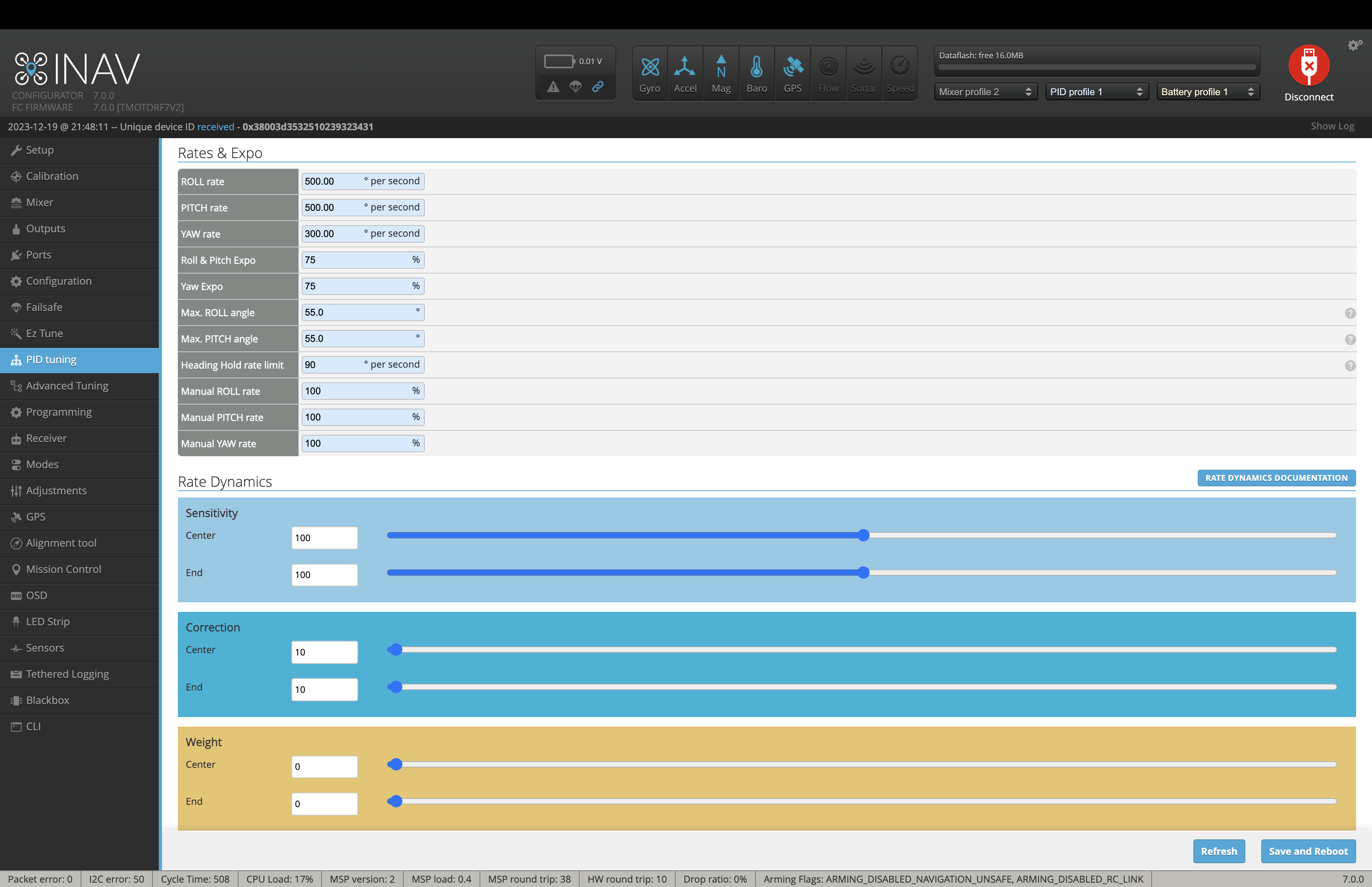This is an old revision of the document!
# RangeX Pro Manual
## General Information
The RangeX Pro, while offering exceptional capabilities, demands caution to prevent injury. Never connect the battery without removing propellers or using a smokestopper while on the bench.
Equipped with INAV as its flight controller software, the RangeX Pro enables reliable GPS features such as Return to Home (RTH) and position hold. Though acro flying isn't as optimal as with Betaflight, for Long Range missions, this is a minor trade-off, and familiarity with INAV's characteristics develops quickly.
It's advisable to inspect and retighten all drone screws after the initial successful flights due to motor-induced vibrations. Regularly checking these screws ensures continual drone reliability.
Purchasing the BNFs with the InstantFly Kit includes the pre-mentioned procedures. However, going through these processes offers a comprehensive understanding and allows optional adjustments for personalized drone preferences. Our preset settings cater to beginners and experienced pilots, facilitating cinematic flying.
## Open and Close the Canopy
### Opening Procedure:
- Remove 4 horizontal screws (2 on each side). - Remove 1 vertical screw from the back. - Gently lift the canopy upwards, ensuring the antenna passes through the hole. - Disconnect the small antenna “plug” from the SMA connector.
[Image: Rangex Pro Canopy](link_to_image)
### Closing Procedure:
- Carefully place the canopy on the drone, ensuring the antenna passes through the hole. - Check fitting on all sides. Ensure the motor and immortal T antenna wire snugly fit into the slots. - Add 1 vertical screw to the back. - Add 4 horizontal screws (2 on each side). - Insert the small antenna “plug” into the SMA connector.
## Binding your Remote Controller
### TBS Crossfire
The RangeX Pro receiver arrives in bind mode. However, follow these steps:
- Power on your transmitter. - Enter Bind mode on your transmitter. - Power up the drone's receiver. USB power might suffice, or connect the battery (without propellers). - Press the bind button on the Crossfire receiver within 20s of powering the RX. - Confirm the bind procedure on your TX.
[Image: TBS Crossfire Receiver Location](link_to_image) [Image: Rangex Pro Binding Procedure](link_to_image)
Adjust channel mapping in the receiver tab based on your transmitter. Typically, changing from TAER to AETR (or vice versa) aligns channels with stick axis.
[Image: INAV Receiver Mapping](link_to_image)
## Binding your DJI Goggle
- Power on your DJI Goggle. - Connect the battery to your BNF model (without props or using a smokestopper). - Wait for the green LED to appear on the DJI VTX. - Press the red button on your DJI Goggle twice (beeps twice every second). - Press the button on the DJI VTX; the goggle confirms binding with two beeps.
[Image: DJI Goggles](link_to_image) [Image: DJI Goggles Binding Button](link_to_image)
## Change Flight Modes
To reassign buttons on your remote controller, assign AUX channels to each flight mode using Betaflight.
- Connect the drone to your computer via the USB port. - Launch the INAV configurator. - Connect to the corresponding port. - Access the “Modes” tab. - Select “AUTO” for the mode and press the corresponding button on your TX. - Remember to save your settings.
[Image: INAV Modes](link_to_image)
## IMPORTANT
For models supporting GPS rescue, refrain from activating GPS rescue within 100m of the starting point. Activating GPS rescue within this range will cause the drone to drop from the sky. Only activate GPS Rescue manually if the drone is more than 100m away from its starting point.
## Change Rates
Rates influence flight feel and maximum rotational speed around each axis. Experimenting with rates helps tailor settings to your preferences.
- Connect the drone to your computer via the USB port. - Launch Betaflight configurator. - Connect to the corresponding port. - Access the “PID” tab. - Navigate to “Rateprofile settings” tab. - Customize parameters to suit your needs. - Remember to save your changes.
Change Rates
Rates affect the flight feel and determine the maximum speed of rotation around each axis for your drone. Our presets allow smooth and cinematic flight, but it is a good idea to experiment with the rates on order to find your personal settings.
- Connect the drone via USB port of the flight controller to your computer
- launch Betaflight configurator
- Connect to the correspondent port
- Navigate to “PID” tab
- Swap to “Rateprofile settings” tab
- Adapt the parameters to your needs
- Dont forget to hit save!